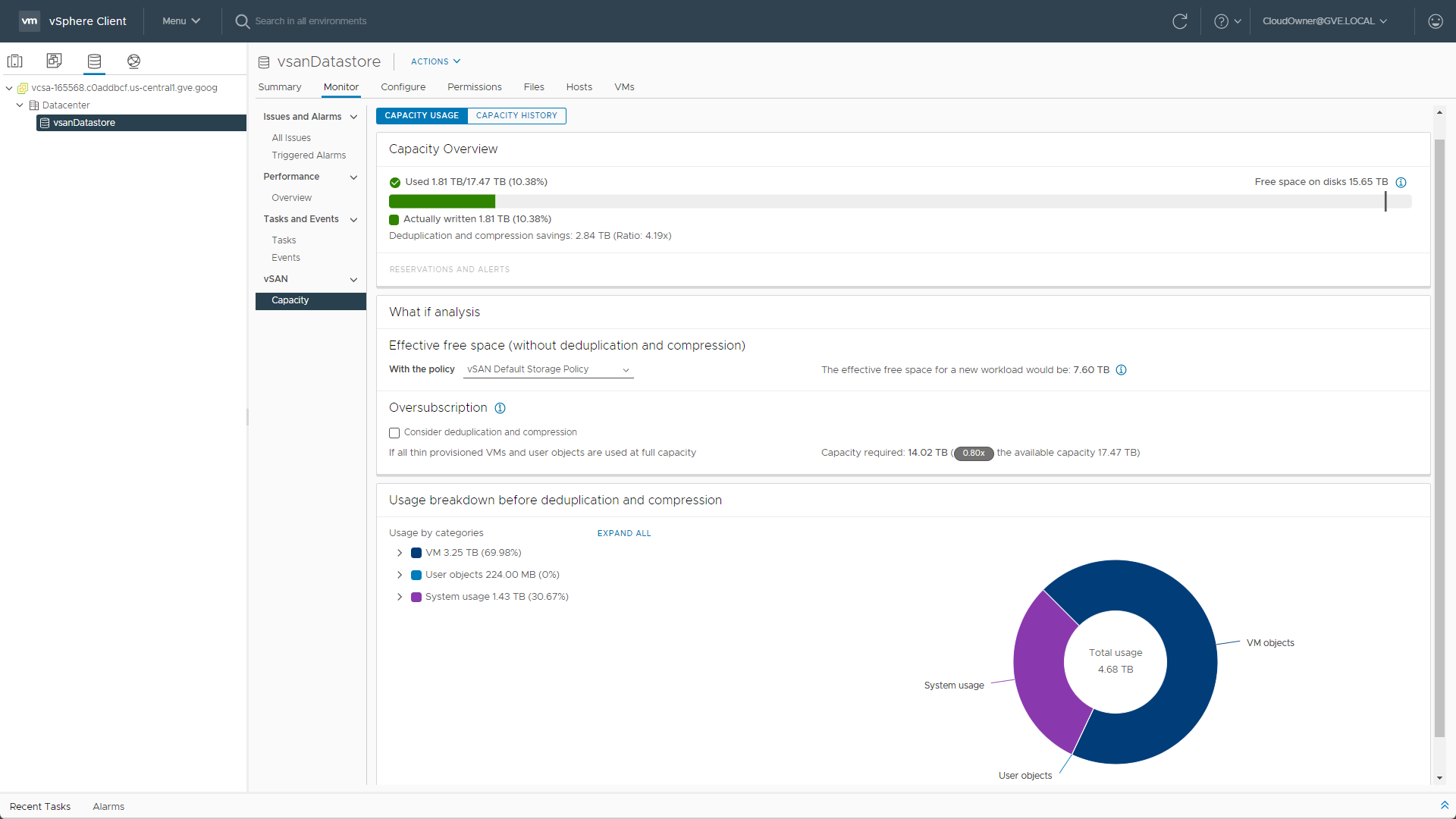Data storage is integral to any data center environment, and Google Cloud VMware Engine is no exception. How organizations consume and protect their data largely depends on what applications they use and how they intend to use them. With various workloads in the cloud, storage operations change slightly versus on-premises, mainly due to the need for IP-based protocols. Still, depending on the type, protocol, and use case, there are storage offerings to meet just about any need.
In this multi-part blog series, we will explore some of the storage options available for your Google Cloud VMware Engine workloads and dive deeper into examples of how to use each. While countless storage offerings are available in the Google Cloud Marketplace, this blog series will focus on the Google and partner solution offerings available from the main GCP navigation menu. Some examples of the options currently available are outlined in Table 1.
| Storage | Type | Protocol | Usable by Workload VMs | Usable as vSphere Datastore |
| VMware vSAN | Block | NVMe | Yes | Yes |
| Google Filestore | File | NFS | Yes | Preview[1] |
| Google Cloud Storage | Object | REST (JSON/XML) | Yes | No |
| NetApp Cloud Volumes | File | NFS/SMB | Yes | Yes |
| Dell PowerScale | File | NFS/SMB/HDFS | Yes | No |
[1] Update: As of March 10, 2023, Google Cloud Filestore instances used as Google Cloud VMware Engine Datastores is a feature preview.
Let’s begin the conversation by discussing the storage included within Google Cloud VMware Engine.
VMware vSAN
VMware vSAN is the primary storage method for your private cloud. It stores all the infrastructure VMs, such as vCenter, and all your workload VMs.
When a new private cloud (aka SDDC) is deployed, the local NVMe disks in each host are combined to form a vSAN cluster. Each ESXi host has eight drives: two 1.6 TB drives for cache and six 3.2 TB drives for storing data. These disks are separated into two disk groups per host to benefit the write I/O performance. Once all the nodes are aggregated to form the cluster, the result is an easily scalable vSAN datastore accessible by all the ESXi hosts.
One of the primary benefits of vSAN within Google Cloud VMware Engine is that the storage is embedded within the hypervisor and integrates with the entire vSphere stack, including features such as vMotion, HA, DRS, etc. In addition, enterprise-class storage capabilities, such as data-at-rest encryption, deduplication, and compression, are enabled by default. Because of this, storage is performant due to the local NVMe SSDs and uses that disk space efficiently due to the data reduction features.
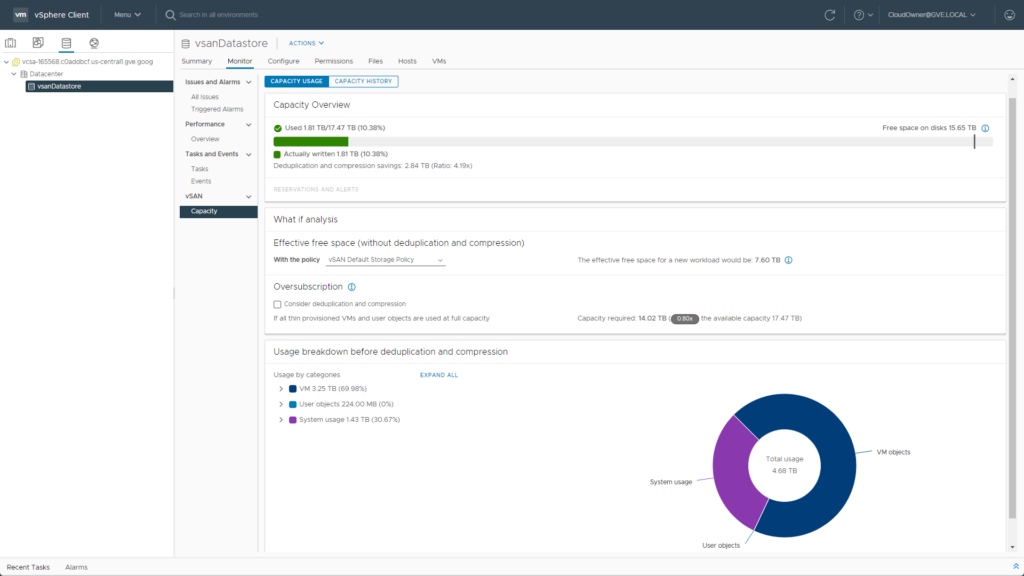
For customers requiring additional security for data at rest, Google Cloud VMware Engine allows administrators to “bring your own” key management system for vSAN encryption. By default, vSAN is configured to use the Google Cloud Key Management Service, but customers can alternatively use solutions from Thales, Entrust (formerly HyTrust), or Fortinix if desired. Remember that changing key providers should be a decision made early in the process, preferably pre-production. Depending on how much data is already being stored, re-encryption operations could potentially be disruptive.
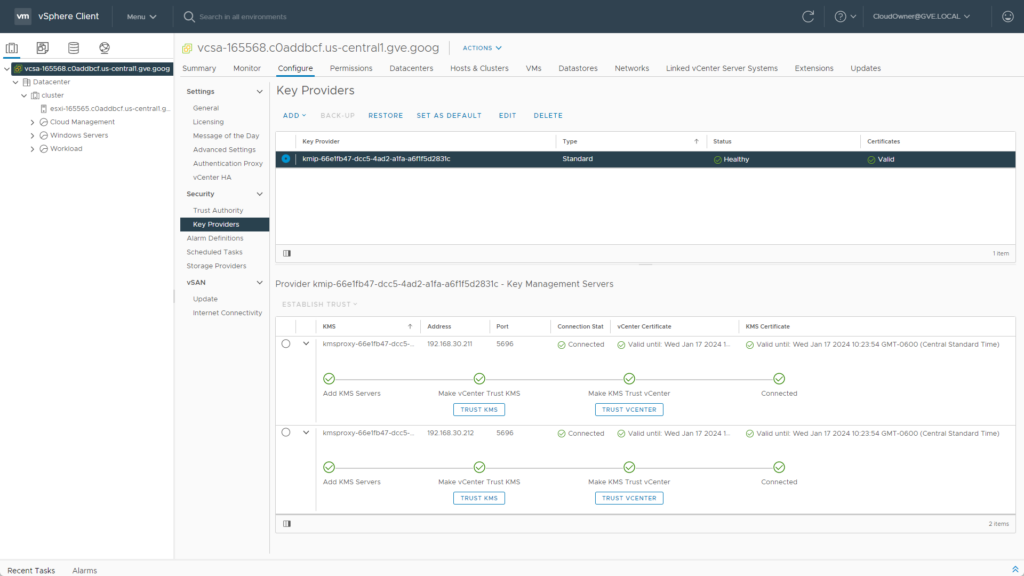
For customers experienced in administrating environments with vCenter, provisioning storage from the vSAN datastore should be very familiar. Assigning storage to virtual machines is just like one would do with a traditional SAN array. In most cases, it is as simple as adding a new virtual disk, selecting the storage policy, and then clicking OK (figure 3). If you have scripts in your on-premises environment for automating storage workflows, those will work in Google Cloud VMware Engine with minor modifications.
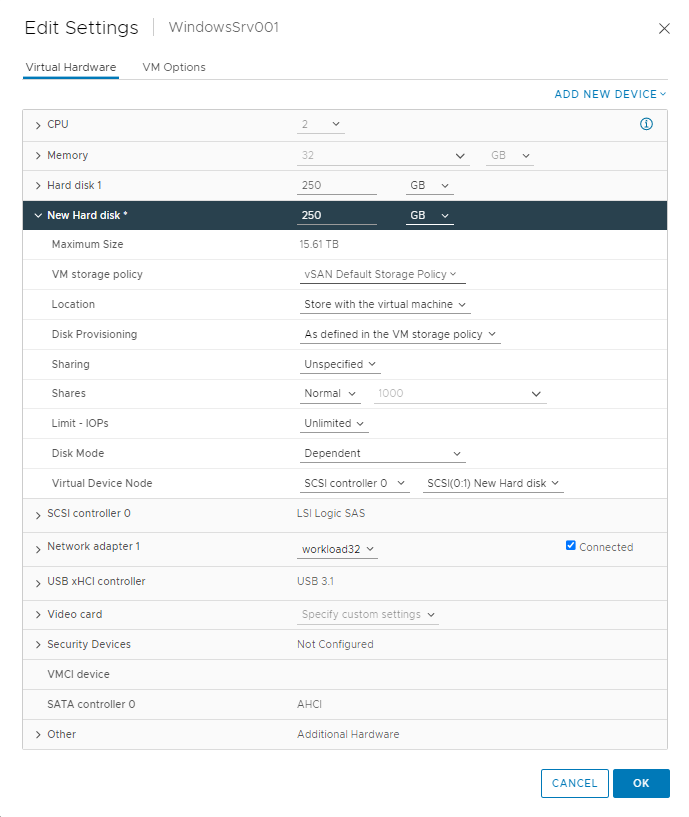
Conclusion
VMware vSAN is an excellent storage medium already included in your private cloud, and when combined with Google’s multiple external storage offerings, it generates the utmost flexibility for your workloads. Over the next few weeks, check back for future installments in this multi-part blog series on Google Cloud VMware Engine storage options. Future posts will include deeper dives into storage available for your workloads and provide examples of how to use them.
For the latest technical guidance, blogs, or demo videos for Google Cloud VMware Engine, check out VMware Cloud Tech Zone.
Update: Check out the second part of the series here – Google Cloud Filestore with Google Cloud VMware Engine